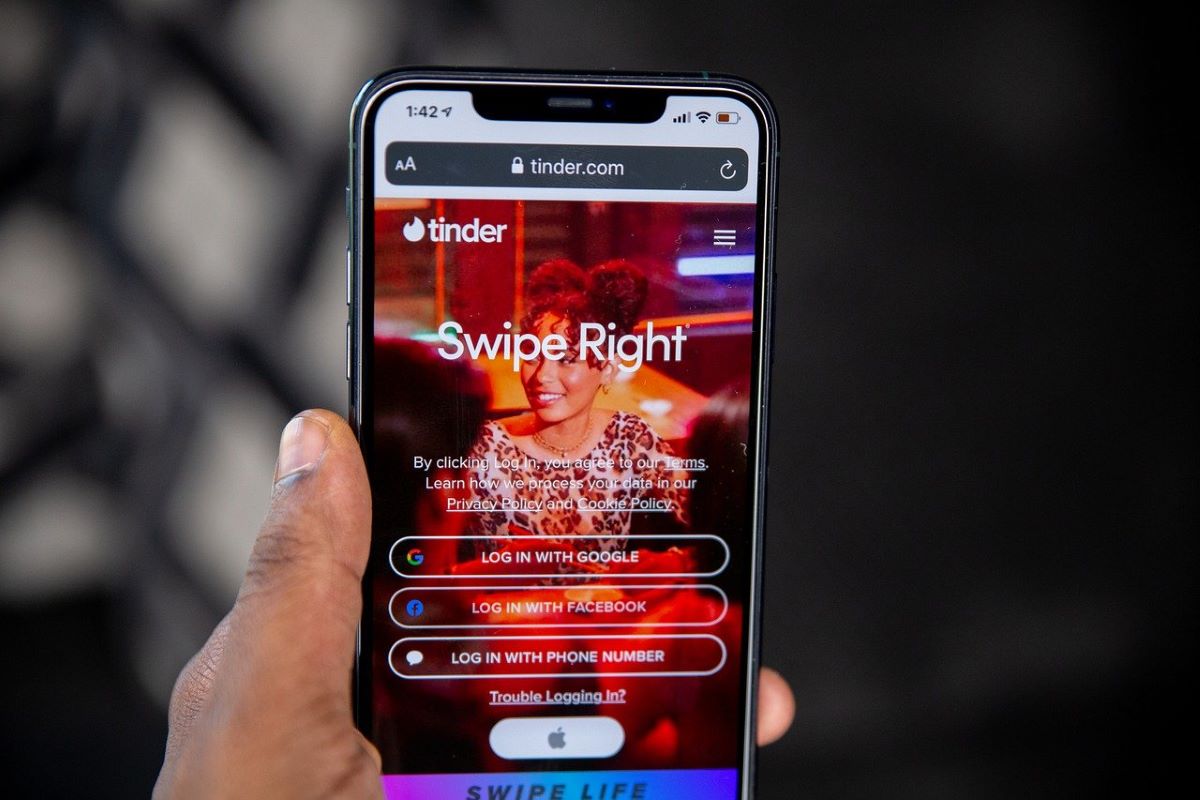The green dot on Tinder indicates if the user has recently been active. A green dot will appear if the user has been online within the last 24 hours. This feature is only available to Tinder Gold members.
The dot appears on your Likes You grid. So if you have Tinder Gold or Platinum, you’re more likely to have noticed it.
What Is The Green Dot On Tinder?
Tinder introduced the green dot as a way to show if a user has been active recently. A green dot next to a user’s name indicates that they have been online in the last 24 hours. It can be helpful for someone who wishes to initiate a conversation with recently active users.
By concentrating on users who have been active recently, you may be more likely to find someone who is actually seeking dates rather than someone who is late-night couch swiping.
Tinder Online Status With Green Dot
For Tinder Gold and Tinder Platinum members, Tinder has recently added a feature that allows them to see if other members are online.
When a green dot appears beside the name of a user, it indicates that the user was online within the past 24 hours. It’s important because you’ll want to speak to active users.
All the people who have liked your profile will be visible to you when using Tinder Gold. You may not get a response back from the user if they haven’t been active for the last 24 hours.
Casual users and time-wasters are often users who do not consistently use the app. Typically, these people are slow to respond to your messages and often avoid making plans with you.
If you’re using Tinder Gold, it’s important to look for the green dots, which indicate an active user in the last 24 hours for an improved Tinder experience.
Who Can See The Green Dot?
The green dot is only visible to users who are signed up for either Tinder Gold or Tinder Platinum.
Users who do not subscribe to Tinder premium will be able to see the green dot, however, the profile picture of the person who likes them will be blurred.
The Green Dot will only appear if you have Tinder Gold or Platinum
A Tinder “Premium” account gives you unlimited likes, five super likes per day, and monthly boosts to put your profile on the radars of more people, as well as rewinding accidental swipes and seeing who liked you first.
Additionally, you can see who’s recently been active on the app.
You will know if someone has been online in the past 24 hours if a green dot appears next to their name. That might be helpful if you’re trying to talk to someone who is actively looking for a date rather than just spending time with strangers online while half-watching Netflix and eating spicy chips.
What Is The Process For Signing Up For Tinder Gold And Platinum?
With Tinder Gold and Platinum, you can subscribe to the app for a fee. Tinder Gold lets users see which other users have liked them. Allowing them to decide whether to swipe left or right before matching. Furthermore, Tinder Gold users receive new top picks every day, as well as unlimited profile likes and five super likes a day.
With Tinder Platinum users have access to unlimited likes, the opportunity to message potential dates before matching, and their likes are prioritized over other users’.
- Users must first download the Tinder app in order to sign up for Tinder Gold or Platinum.
- In the mobile app, the user must go to the settings menu, which is the gear icon in the top menu bar.
- You will then have the option of getting Tinder Gold or Tinder Platinum. If users wish, they can pick the option they desire, and then enter bank information, or pay through the Apple App Store or Google Play Store.
- Upon signing up, the first subscription charge is deducted from the user’s bank account within 24 hours.
How To Turn Off The Green Dot On Tinder
Green dots, which are also known as recently active icons, are turned on by default. The premium members you’re matched with can see when you’ve been active if you’ve turned on this item.
They can see when you last opened the Tinder app. Some users may find this uncomfortable since they want to swipe and not know when someone else is using the app.
There are a few steps you need to take to disable the recently active icon.
- The first step is to go to the settings menu, which is found in the top menu bar of the mobile app.
- You will see a recently active tab under the title “active status” of the settings screen after you scroll about halfway down the page.
- On tapping this item, you will be brought to a screen where you can turn on or off the recently active notification.
- When you turn this off, other users will not be able to see the green dot notification if you have been active in the past 24 hours.
- You can disable this feature by checking off this box, and it won’t be shown to other users.
Conclusion
The green dot on Tinder indicates that the user has been active within the past 24 hours. You can only use this feature if you are a Tinder Gold member.
Tinder Gold users can see a green dot beside every active member on their Tinder app. They are able to engage with users who are constantly using the app and not just casual users.
Users can turn off Tinder’s recently active notification by going to the settings menu, selecting recently active and unchecking the feature. Those who use Tinder Gold will not see the user as recent activity, and the user will be hidden from others.
Tinder’s recently active feature is marked by a small green dot that appears beside and beneath the user’s name.
You May Like These Articles As Well:
What’s An Instagram Handle? Things To Know About Instagram
What Does The Blue Star Mean On Tinder? Knowing The Dating App
 Being Human
Being Human