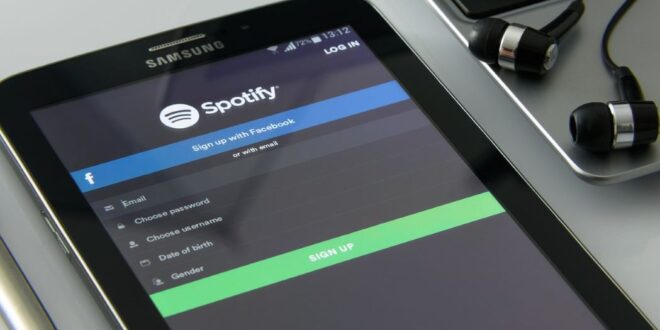One of the greatest things about Spotify is the playlist feature, where you can compile songs you like and turn them into a list for your listening pleasure. People can also like and listen to your playlist if you make it public. However, can you see who liked your Spotify playlist?
You cannot see who liked your Spotify playlist. However, you can still see how many likes your playlist has. If you have more than one playlist, you can also see the likes for each playlist. You can also see who follows your profile and how many followers your profile has.
This article explores the Spotify playlist, especially if you can see who liked your Spotify playlist. We also explore how you can check the number of likes your Spotify playlist has, as well as if you can stop people from seeing and liking your playlist.
What Is Spotify?
Spotify is an audio streaming platform and one of the world’s most popular music apps. It has over 456 million users worldwide and a library of over 82 million songs. Spotify can be used for free but with many limitations, such as lower sound quality and no song skipping. Users can upgrade to remove these limitations.
Spotify is an audio streaming and media platform launched in 2006 by Daniel Ek dan Martin Lorentzon. It is one of the world’s largest music streaming service providers, with around 456 million monthly active users. Of these 456 million users, about 195 million are on premium accounts, meaning they are paying customers.
Spotify offers music and podcasts from its expansive library of over 82 million songs. These songs are sourced from record labels and media companies and are copyrighted digitally. Spotify is available in 184 countries across Europe, North and South America, Asia, Africa, and Oceania.
Spotify is offered across many digital devices, from iOS to macOS, to Windows and Android. It is also available on Apple Carplay as well as Android Auto. Spotify remains one of the most commonly downloaded apps on the Apple App Store as well as the Android Play Store.
There are two types of accounts on Spotify, free and premium. Free accounts are free to use, with only an email required. However, you may be served ads and have limited control, such as being unable to skip songs and no offline listening. Free accounts may also be served music at a lower quality rate.
Spotify’s contemporaries include other music streaming services such as Apple Music, Wobuz, Tidal, Joox, and Amazon Music Unlimited.
What Is A Spotify Playlist?
Spotify playlist is a feature of the music platform Spotify. It allows users to add songs they like to a list, which can then be played when needed. Spotify playlists can be made public or private, which allows some privacy controls. You can have as many playlists as you like, regardless if you are on free or premium Spotify.
One of the most loved features of Spotify is the playlist. You can save the songs into a playlist whenever you encounter a song you like. You can later play the playlist, which will play the songs one by one in the order of your arrangement.
Spotify playlists can also be made public or private. If made public, it will be associated with your Spotify profile and can be seen by other Spotify users. They can then like or also listen to your playlist. The playlist feature is available on either free or premium accounts.
Aside from being able to curate your own playlist, Spotify also regularly publishes unique playlists that may update dynamically. These updates may depend on your listening history. Spotify will suggest songs to add to your playlist based on other users’ songs.
Some playlists may update dynamically on their own as a way for Spotify to introduce new, emerging artists for your listening pleasure. These playlists may default appear on your Spotify dashboard under names such as ‘Discover Weekly,’ ‘What’s New,’ ‘Daily Drive,’ or ‘Daily Mix.’
Some of the most popular playlists on Spotify collect millions of likes. These include:
Beast Mode
This playlist contains many hard rock beats meant to motivate you as you work out at the gym. The list includes artists such as ARTY, Kura, Dom Dolla, and many more. It has over 9 million likes at the time of writing.
Songs To Sing In The Car
This playlist contains easy listening, casual rock-based beats that may remind you of bike rides and road trips. The Eagles, 3 Doors Down, and Fountains of Wayne are included in the playlist. It has over 10 million likes at the time of writing.
Viva Latino
This playlist contains today’s top Latin hits and may contain Spanish beats such as Bachata or Reggaetón. It has almost 13 million likes at the time of writing.
Today’s Top Hits
If you want to listen to the hottest radio hits without the annoying advertising and talk shows on today’s radio, this playlist will work well. Expect some Taylor Swift, Harry Styles, and Beyonce on the list. It is the most popular playlist on Spotify, with over 32 million likes at the time of writing.
Rap Caviar
This playlist contains rap tracks from many of today’s popular artists, such as Drake. It has almost 15 million likes at the time of writing.
Songs To Sing In The Shower
Have a waterproof speaker and enjoy karaoke in the shower? Consider this playlist, then. The playlist includes Green Day, Tom Petty, and Bruce Springsteen, and it is 13 hours long. It has over 7 million likes at the time of writing.
Mood Booster
The tracks inside this playlist should be able to help lift your mood, especially if you have had a hard day. In the list, you may see artists such as Nelly, Taylor Swift, and Vance Joy. It has over 7 million likes at the time of writing.
Why Do Many Want to Know Who Liked Their Spotify Playlist?
Many may want to know who liked the Spotify playlist because they are interested to see who appreciated their compilation. Some also are eager to connect with Spotify users that have the same musical taste as theirs. Some may be concerned about potential stalkers, which means they want to monitor who likes their playlists.
Spotify allows you to build your playlist and also to see other people’s playlists to like them. This means other people can also view your playlist and like it, especially if you make your playlist public.
This leads to people wanting to see how many likes their playlists generate. They also want to know who is the person liking their playlist. People may want to know this based on several reasons.
Eager To See Who Likes Their Compilation
Some Spotify users are just keen to see who likes their musical compilation. This is especially so when the playlist has a higher number of likes. Humans are driven by curiosity, and our social nature pushes us to know who is the person behind the likes that we receive.
Connect With Spotify User With Similar Musical Taste
You may be keen to know who liked their Spotify playlist because this means that their playlist is appreciated by the liker. This could also mean that the liker shares similar musical tastes as you.
You may want to connect with your likers to explore if there are similar artists that are also producing similar music that you missed out on. This allows you to further develop an appreciation and exposure to more music of the same style and taste.
Avoid Stalkers
It can be rather unfortunate, but many of us have stalkers online. These could be people who are a little too eager to know our lives or that they are simply ‘fans’ that have crossed the line and do not seem to understand privacy.
Stalkers can be really motivated and even find out about your Spotify playlists and may like them to show you that they are in your playlist. If you are stalked, chances are you may be keen to know who likes your Spotify playlist to ensure none of your stalkers are looking at it.
Can You See Who Is Liking Your Spotify Playlist?
Spotify does not show you who liked your playlist. The closest you can go is to see how many likes your playlists have. Spotify also does not seem to be keen to add this feature to Spotify in the near future. You can join the request for the feature to be added by voting for it.
If you are keen to see who liked your playlists on Spotify, you would not be able to. The closest you can get to know who liked your playlist is to see how many people liked them.
This can be unfortunate and potentially torture to some Spotify users, as they may be teased by the number of likes they get. Yet, they are unable to know who is the profile behind the likes.
The great thing about Spotify is that they have a feature request option on the platform, where users can request a specific feature to be added to the platform.
In this case, there are many users who actually requested that Spotify implement the feature to allow them to see who liked their playlists. In fact. If you look at the number of comments and votes, the feature is heavily requested.
However, Spotify does not seem to be keen on the subject. The last address they made on the issue was back in 2019. They consider the feature request as a ‘Not Right Now,’ meaning they see more important features and functions they need to add to Spotify first.
If this feature is something you are keen to see Spotify implement in the future, feel free to cast your vote and maybe ask your friends to do so. This may help to convince Spotify to finally give some attention to the issue and address it.
Is There A Hack To See Who Liked Your Spotify Playlist?
There are no hacks to see who liked your Spotify playlist. The closest way you can guess the likes you are getting for your playlist is to see the number of followers you may have on your profile. The method is, however, not accurate, as you cannot confirm if the person following your profile actually likes your playlists.
If you Google the subject of how to know the person who liked your playlist, you may see many articles or videos promising to teach you how. In fact, some even call it a hack or try to spice it up with names such as ‘secret method Spotify don’t want you to know.
These are, unfortunately, nothing but clickbait. This is because there is no way you can pinpoint and accurately tell who are the profiles behind the likes you are receiving for your playlists.
These pages and videos usually teach you to observe the followers you are getting on your profile, to the playlist likes you are getting. If you recently received a follow on your profile, followed up by a like on your playlist, you can assume that the like is the same person.
However, this method remains a guess, as not all people who will follow your profile will like your playlist. It is simply not an accurate enough method to tell who likes your Spotify playlist.
You are probably wise to just ignore these so-called tricks and tips and instead accept the fact that you may never know for sure who likes your playlists.
How To Check Your Spotify Playlist’s Likes?
To check your Spotify playlist’s likes, navigate to your library under your profile, and tap on the playlist to see the number of likes you received. Depending on your device, you may have different navigation steps.
It may not be possible to see who liked your playlist, but you can at least draw consolation on how many likes it received. It may be a measurement of your popularity and an ego booster for yourself.
Depending on your device, the steps to check your playlist’s likes may differ.
Check Your Playlist’s Stats on Your iPhone.
Suppose you are using an iPhone or iPad to access Spotify. In that case, follow the steps below to check your playlist’s stats:
- Launch the Spotify app and log in
- At the dashboard, tap on the icon ‘Your Library.’ It should mostly be on the bottom right of your screen. If you have a free account, the icon should be before the ‘Premium’ icon.
- Select the tab ‘Playlists’ at the top of the screen.
- Tap on the playlist you are interested in.
- You should see the total amount of likes for the playlist under the playlist title. You may also see information such as the duration of the playlist.
- However, if you click on the number of likes, nothing happens.
Check Your Playlist’s Stats on Android
If you are using Android devices, you may see the total amount of likes for your playlist by following the steps below:
- Launch the Spotify app, and log in.
- At the dashboard, tap on the icon ‘Your Library.’ It should mostly be on the bottom right of your screen. If you have a free account, the icon should be before the ‘Premium’ icon.
- Tap on the tab ‘Playlists’ at the top of the screen.
- Select the playlist of your interest.
- You should be able to see the playlist title and album art of the tracks inside the playlist. Under the title, you should be able to see the total amount of likes for the playlist under the playlist title. If you click on the number of likes, nothing happens.
- You may also see information such as the duration of the playlist.
Check Your Playlist’s Stats on PC
If you are accessing Spotify from a Windows desktop app, you can also see the number of likes on your playlist. To do so:
- Launch your Spotify app from your Windows PC, and log into your account.
- On the sidebar, locate the ‘Playlists’ section. It should be lower down on the sidebars, after the usual menu items.
- Click on the playlist you want to view.
- You should be able to see the number of likes on the far right side, right above the downloaded button. You should also see the duration of the playlist.
- However, if you click on the number of likes, nothing happens.
Check Your Playlist’s Stats on MacOS
If you are using Spotify using a macOS device, you may have a different navigation to access your playlist. To check your likes on your playlist on MacOS:
- Launch your Spotify app from your Mac, and log into your account.
- Navigate to the ‘Playlists’ section on the sidebar, on the left of your screen.
- Click on the playlist of your choice.
- You should be able to see the number of likes for your playlist in the middle right side of the screen. You should also see the duration of the playlist.
- However, if you click on the number of likes, nothing happens.
Check Your Playlist’s Stats on Web Browser
Many users also access Spotify on the web browser, which means you do not need to install anything. You can also access Spotify using a web browser from all types of devices, be it a mobile, tablet, laptop, or desktop.
To access your playlist likes on Spotify for web browser:
- Go to Spotify’s website, and log into your account.
- On the dashboard, click on the ‘Your Library’ tab on the left sidebar.
- Locate and click on the playlist you want to view
- The like count for your playlist should appear right under the playlist title and album art.
How To See Your Spotify Profile’s Followers?
You can view who is following your Spotify profile. To do so, select ‘Your Library’ on the menu before clicking on your profile icon. Select ‘View Profile, and you can see your playlists, your followers, and who you are following.
You may not be able to view who are the ones liking your playlist, but there is one thing you can view in detail, the Spotify profiles that are following you. You can also view the Spotify profiles you are following yourself.
You may be able to use the profile of your Spotify followers to have a rough guess of who your Spotify playlist likes if that really matters to you.
Viewing Your Spotify Followers On Mobile
To see who are the followers of your Spotify profile on a mobile device:
- Launch the Spotify app on your device, and log in.
- Locate the ‘Settings’ icon on the dashboard. It should be on the top right corner of the screen.
- Click on the icon, and you should see your profile name and icon. Click on the icon.
- You should be able to see the number of followers you have for your profile, as well as the person following you. You also can see who you are following yourself.
Viewing Your Spotify Followers On Desktop
If you are accessing Spotify from a desktop app, this is how you view the followers of your Spotify profile:
- Launch the Spotify app from your device, and log into your account.
- From the dashboard, click on the ‘Your Library’ tab on the sidebar. It should mostly be on the left side of your screen.
- You should see your profile icon and name appearing at the top corner of the screen. Click it.
- You should now see a small menu item with the option ‘View Profile. Click on it.
- From here, you should now see the number of followers you have for your profile, as well as the person following you. You also can see who you are following yourself.
How To Stop People From Liking Your Spotify Playlist?
The only way to stop people from liking your Spotify playlist is to make it private. This means nobody will be able to see your playlist. Making your Spotify playlist private may be a good option, if you are being stalked and you are uncomfortable with it.
There may be reasons that made you decide not to have your playlist liked by someone else. Perhaps you may not want people to know the kind of music you listen to. Or worse, you are feeling uncomfortable because your Spotify account and playlist are being stalked by someone.
Fortunately, there is a way to stop people from liking or seeing your playlist. You can always make your playlist private. Making your playlist private does come with its own upside and downside.
The upside is that your playlist will be private only to you and not seen by anyone, even those that follow your Spotify profile. You can build your playlist with whatever songs you like and not worry about how people may judge you for it.
However, the downside is that you cannot share your playlist with others. This means you may lose the opportunity to share your favorite jams with the rest of the world.
As a result, this makes the idea of privatizing your playlist to avoid stalkers a bit of a ‘nuclear option, but it is something you may need to take into consideration if you are made uncomfortable by their presence.
Nevertheless, if you decide to make your playlist private, feel free to follow the steps below:
- Launch the Spotify app and log in
- At the dashboard, tap on the icon ‘Your Library.’ It should mostly be on the bottom right of your screen. If you have a free account, the icon should be before the ‘Premium’ icon.
- Select the tab ‘Playlists’ at the top of the screen.
- Tap on the playlist you are interested in.
- Alongside the playlist name, you may see a three-dot menu button. Tap on it.
- You should see the option to ‘make private. Tap the option.
- Your playlist is now private and is now only viewable by you. It should not be searchable by others as well.
 Being Human
Being Human