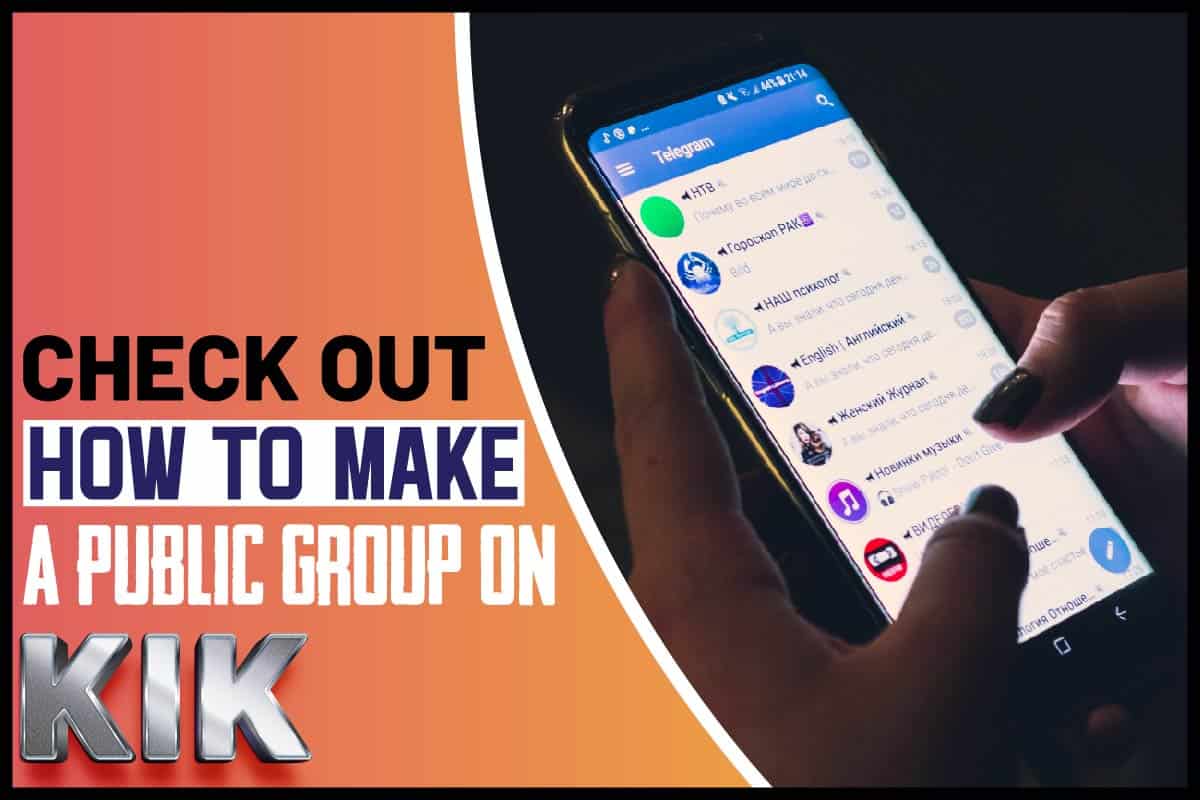Modern messaging platforms support the creation of public chat groups. And interestingly, group chats are easy ways to meet and interact with people of similar interests.
It helps individuals stay informed about their interests and make new connections. Kik is a popular cross-platform instant messaging app that supports chat groups.
With Kik, you can exchange messages, GIFs, pictures, videos and even sketches with other users.
One feature that makes Kik stand out is that it keeps you anonymous. You do not need a phone number to use Kik. The app only requires your email.
So, how do you make a public group on Kik?
How To Make A Public Group On Kik
To create a public group on Kik, follow the steps below.
- Open Kik messenger on your device and sign in to your account.
If you do not have Kik on your phone, you can download it from Playstore or Apple store, depending on the device you are using.
- Your chat screen will come up as the default screen. Tap on the plus (+) sign.
- Tap on Public Groups.
- Tap on the plus (+) at the top navigation bar.
- Create a name for your group. You can also display a picture if you want.
- Add the usernames that you want to include in your group.
- Tap Start.
Note: The maximum number of people that can join a Kik group is 50.
Types Of Kik Groups
There are two types of Kik groups – public and private groups.
Public Kik groups:
Public Kik groups are visible to everyone. Anyone can join the group until the maximum capacity of 50 persons is reached.
Restrictions on public Kik groups:
Kik places restrictions on public groups to protect you from possible criminal or fraudulent activity.
Below are the restrictions on the public groups.
- When you join a public group, you will not send pictures or videos for 24 hours. You can only send stickers and GIFs.
- Kik places a limit on the number of public groups you can join in a day.
- Kik will not allow you to join another group for 48 hours if you get banned from different groups.
How Can You Join A Public Group On Kik?
It’s super easy to join Kik Public group. The app runs on Android and iOS devices, making it accessible to a wide range of users. Below are easy ways you can join any public group of your choice on Kik and keep yourself engaged.
- Open the Kik app.
- Tap on the plus (+) sign.
- Tap on Public Group.
- In the search panel, type a topic that interests you or the name of a group you want to join.
- Tap Join to enter your group of interest.
Private Kik Groups:
Private groups are not visible to the public. To join this group, the admin will add you or send you an invite link.
What Can You Do In A Private Kik Group?
Unlike in public groups, Kik does not place many restrictions on private groups.
Kik assumes that members of private groups know and are comfortable with each other.
The restrictions that exist here are those probably agreed by members of the group.
Things You Can Do In A Private Kik Group
- You can send pictures.
- You can share videos.
- You can hop on video calls.
- You can also send GIFs.
How Can You Create A Private Kik Group?
- Open the Kik app.
- On the main chat interface, tap the plus (+) icon.
- Tap on Start a Group.
- Add the users that you want to include in your group.
- Create a name fitting the purpose of the group.
- Update the group display picture.
- Tap Start on the screen.
How Can You Join A Private Kik Group?
Private groups are not visible to the public. So you cannot search for them.
You can only join a chat group if an admin adds you to the group or sends you an invite link. You can also join by scanning the group’s unique barcode.
How Can You Report A User On Kik?
Kik has policies that guide how you interact with other users on the app. These policies are there to protect users from offensive content.
For instance, Kik prohibits the use of racist or abusive language. Kik is also against sharing fake and misleading content.
You can report any Kik user if you find their actions offensive or harmful to you and other users in any way.
Follow the steps below to report a Kik user.
- Firstly, go to the user’s profile.
- On the top left corner of the screen, you should see a button with three dots; tap on it.
- Tap on the report user.
- You will see a list of possible reasons why you are reporting the user. Select the most appropriate option.
- Next, tap on the report and block button.
Kik will review your report and take appropriate action.
How Can You Block A User On Kik?
Apart from reporting a user, you can also keep some people from accessing you on the app.
To do this, use the block feature.
So here’s how to go about it on Kik:
- Open the Kik app.
- On the top left of your screen, tap on the settings icon.
- Select the Privacy in the settings menu.
- Select the Blocklist in the privacy menu.
- Tap the plus sign in the top right corner of the screen.
- Select the persons you want to block from your conversation history. You can also type the username of the persons you want to block.
- Tap on the one you wish to block.
- After you confirm the above, it will take effect immediately.
What Happens When You Block A User On Kik?
- Kik will delete your messages with the user.
- The user would not be aware that you blocked them.
- Messages from them will not be delivered.
- The user would still be able to see your profile picture and the changes you make to it.
- They would also retain previous conversations with you.
Some Notable Kik Features
Every social media or messaging platform tries to distinguish itself from others.
The social media space has become highly competitive. With so many apps out there, it can become very hard to tell the difference in each offer.
Here are some notable features of Kik:
User Anonymity:
Unlike other social media platforms, Kik doesn’t require the user to input a working phone number.
To create an account on the platform, you only need your name and email. Also, you have to verify that you are at least 13 years of age.
Due to this, others cannot track you. You can even use an anonymous email address. The only way to locate an account would be through the username of the account owner.
Bots:
The idea of chatbots is not unique to Kik, but they had a rather interesting implementation.
They made it so brands can have access to a larger audience.
The people can interact and make requests to the bots using keywords.
Kik also has a hot store where you can get different bots for specific purposes. You can also order things like food on the platform.
Brief History Of Kik
Some college students from the University of Waterloo in Canada founded Kik in 2009.
They were Kik interactive, a group that wanted to create new applications for mobile. Kik messenger was their first.
They originally intended it to be a music-sharing platform, eventually transitioning into a messaging platform.
Within the first 15 days of launch, Kik had about a million users. People believed that Twitter was responsible for this massive adoption.
Kik also received many investments from venture capitalists, including 50 million dollars from the owners of WeChat.
Medialab acquired Kik in 2019. Kik currently has more than 300 million users.
Kik Groups Administration
Kik groups have owners and admins. The owners are the group creators, and they can promote a group member to admin status.
How You Can Identify The Owners And Admins On Kik Groups
You can identify Kik group owners and admins by checking the color of the badge on their display names.
The owners of Kik groups have green badges on their names, while the admins have gold badges on their names.
What Kik Group Owners And Admins Can Do
Kik group owners and admins can ban and unban users. They can remove users from the group. They can also change group names and pictures.
Both owners and admins can undertake the above actions. However, only owners can promote users to become admins. Owners can also demote users when necessary.
Conclusion
Kik is a popular cross-platform instant messaging app that supports chat groups.
With Kik, you can exchange messages, GIFs, pictures, videos and even sketches with other users.
If you want to create a public group on Kik, first, open Kik on your device and sign in to your account.
If you do not have Kik on your phone, you can download it from Playstore or Apple store, depending on the device you are using.
On your default chat, tap on the plus (+) sign. Tap on the Public Groups! Then Tap on the plus (+) at the top navigation bar.
Create a name for your group and update the display picture if you want.
Add the usernames that you want to include in your group and tap Start.
You May Like These Articles As Well:
 Being Human
Being Human