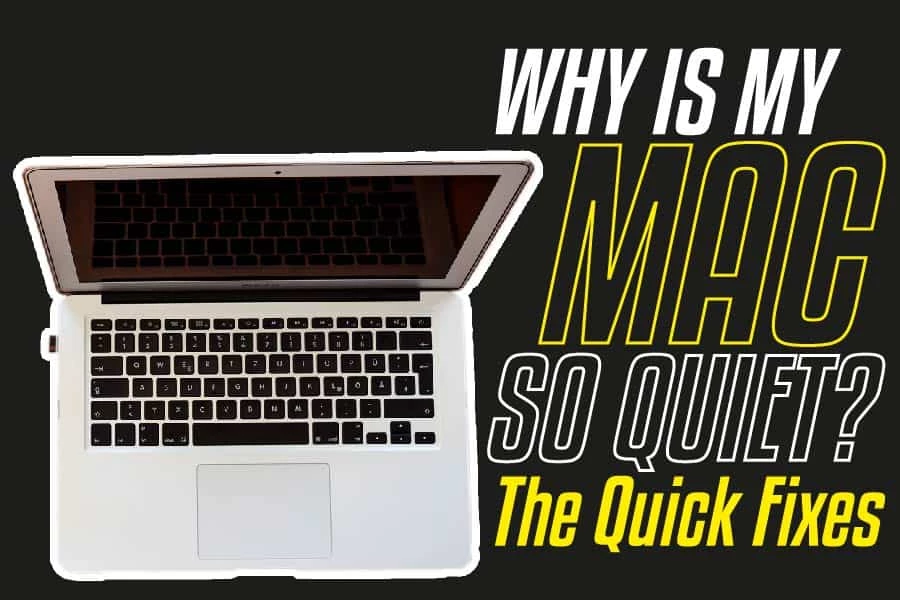The Apple Company is quite popular for its high-quality MacBooks and iPhones. The MacBooks are wonderful and high-end machines.
The MacBook is an Apple product and is quite expensive; therefore, people expect it to have a certain level of quality.
So, when people experience basic issues such as Mac volume not working, it becomes quite frustrating.
You are certainly wondering why your MacBook speakers are so quiet. Here are the best answers for you. So!
Why Is My Mac So Quiet?
The built-in speaker might not produce sound if an external device is connected to the MacBook via the headphone jack or Bluetooth. Check and ensure there isn’t.
The other cause might be improper volume settings. You need to confirm that the media file you are playing is not on mute by default. Play other videos and songs to confirm if there’s sound production. If you still hear no sound or it’s so low, several solutions can fix the issue.
Additional Information
The improper volume setting is usually the main reason for a quiet MacBook. The other causes not mentioned above can be applications overriding your settings, loose hardware connections, etc. Here is more information on how you can check for the possibility of any of the issues.
Volume
It’s easy to check that nobody interfered with your volume. Please tap on the F12 key; it’s the volume up shortcut key. If the volume setting goes up, it’s an indicator that you or somebody else accidentally turned it down.
Hardware
You should check its volume level and wires for those using an external speaker. The speakers might be quiet because of the shorts in the wires.
It mostly happens when you use more than one speaker and thus switch it often. Unplug the speaker from the MacBook jack and plug it back in.
Overriding Applications
The different applications have varying effects on the MacBook. Some come with their sound drivers, interfering with the MacBook’s default browser. In this case, you will have to check your audio output settings to sort it out.
The process is quite straightforward, go to system preferences and select the sound option. You then go to output to find a list of apps and devices.
If you find an app that you did not authorize, the app might override your default audio settings. Uninstall the app and check if the issue is fixed.
If you only hear sound when using a specific app, you need to check that application’s settings. Several apps like iTunes and Safari have their specific volume settings and controls.
How To Fix The No Sound Issue On Your Macbook
Modify Sound Preferences
Your MacBook built-in speaker will work if it’s set as the default audio output device. There is a way to check this:
- You access the launch system preferences and click on the sound
- Go to the output tab
- From the output tab, you can confirm the built-in speaker is selected. If on mute, you can also uncheck it from this page.
Restart the MacBook
Restarting the MacBook sounds cliché, but it works at times. The simple MacBook restart can fix more than you can imagine.
So, if your MacBook doesn’t produce sound, yet the built-in speaker is the default audio device, try restarting it. To restart your MacBook, tap on the Apple logo, usually at the display’s top-left corner and click on restart.
Close the Core Audio
So what’s the core audio? Apple’s background process is responsible for audio input and output in MacBook and other Apple devices.
Apple Company refers to it as the OS X and iOS digital audio infrastructure. If the MacBook does not have sound or is acting funny, try quitting the core audio process. It solves such issues at times.
- Accessing the core audio page is not tricky. Launch the utility folder.
- When the utility launches, you will see the search bar, type into its core audio.
- The search result will be “CoreAudio,” click on the x icon on the page’s top-left corner.
- It will bring a drop-down with three options, i.e., cancel, force quit, and quit. Click on force quit.
The action will force start the CoreAudio process instantly. It should eliminate the glitches and other issues that affect the device’s speaker performance.
Reset PRAM/NVRAM
All the information about your MacBook’s speaker volume, display resolution, etc., is usually on the PRAM (parameter RAM) or RAM (NVRAM).
Resetting this storage unit can surely fix several hardware and software issues. If your MacBook’s quiet, has low volume, you can reset the PRAM or NVRAM using the following steps.
- The first step is to shut down your MacBook, which is quite straightforward. Click on the Apple logo on the menu and choose shut down.
- Press the power bottom and instantly hold “option + command + P +R.
- Simultaneously hold the four keys until the MacBook restart. The process usually takes approximately ten to fifteen seconds.
If the reset process was successful, your MacBook volume should be back to default. You can play a video or song to ensure the volume is fixed.
Overriding Applications Settings
Certain applications have dedicated volume settings and do not need your MacBook volume control. For example, the Apple Music app has a dedicated volume slider, and if it’s muted, there will be no sound.
Even if you set the external audio device and your MacBook’s built-in speaker volume to the maximum level, there will be no sound.
Therefore check out various apps’ volume control and ensure they aren’t muted. You can also check the different browsers settings.
Force Close/Quit the Application
If the no sound issue is peculiar to a certain application, you should force close it. There is a way to test if an application is a problem.
For example, if Apple music does not work with the MacBook’s speaker, try playing a video from other applications such as YouTube.
There are certain instances where a specific application fails to transmit audio to the MacBook speaker while other function well.
To solve the issue, you can try force-quitting or closing the application. You can force quit the app from the menu.
Update the Application
At times all the sound issues can be because of small software bugs. Updating the app can surely help fix the issue.
Check out the app’s official website or AppStore for the latest version, then download and install it. Some apps have user-friendly designs that make them updatable from the setting menu.
The MacOS
Ensure that your MacBook is running on the latest operating system. Updating the operating system is quite straightforward; open the system preferences and go to software update.
Click on the update button.
If any of the above does not solve the speaker output or volume issue, chances are your MacBook built-in speaker is damaged.
Therefore you will have to visit an authorized Apple repair center close to you. Alternatively, contact Apple’s MacBook support center for quick help.
How To Make Macbook Speaker Louder
It’s possible to make your MacBook volume louder using certain applications like Boom 3D or using DIY equalizers.
You can also increase the MacBooks sound when watching from YouTube or Netflix in chrome using plugins like ears (bass boost). However, the external sound boost tools usually destroy the Mac speakers in the long run.
Application That Can Amplify Your MacBook Volume
The VLC Equalizer
VLC is a top-rated application and a great option for anyone who loves watching downloaded or DVD movies. The application is easy to download; you can get it from AppStore or their official VLC website.
The great thing is that the media source is open and thus free. The VLC is usually louder than other apps. It’s 2.5Db louder than iTunes, at its maximum volume.
You can adjust the volume from the VLC preferences. You can select the sound preference you want from this page and increase the volume up to 200%.
Boom 3D
The Boom 3D can boost your MacBooks volume; however, it’s a paid-for application. The app will enhance any audio from your MacBook, including games, movies, and music. The Boom 3D app is highly rated and an award-winning app because of the great 3D effects.
Audio Hijack
The audio hijack app is quite popular today and has been in the software market for some time. The application performs several functions such as capturing audio, including podcast, etc.
The application also has volume-pumping functionality. However, the app offers a single license at $59, which is expensive. You can use the trial feature first before making the purchase decision.
Conclusion
The sound problems on your MacBook, such as no or low sound, can result from several things. It can be from malfunctioning speakers or improperly configured system settings.
You have to perform some troubleshooting procedures to diagnose and fix the MacBook sound issues.
The above fixes will help solve your MacBook sound issue. If not, then your built-in speakers are bad and need repairs.
 Being Human
Being Human